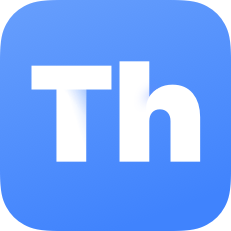The library's e-books
The library gives you access to a wide range of e-books.
The library purchases both individual titles and entire e-book packages. The e-book collection is constantly changing as some of the purchases consist of time-limited orders and e-book packages that are updated.
Åbo Akademi University researchers, teachers, staff, students and students at open universities can use the e-books. To use the e-books off campus, an ÅA username is required.
External customers can use some of the e-books in the library on customer computers or on their own device using Åbo Akademi University's wireless guest network.

How to find e-books in Alma-Finna
You can find most e-books in Alma-Finna.
There are also e-books that can only be searched for in the e-book service platform. One such example is the Swedish e-book service Biblio. To find e-books in Biblio, you need to search directly in Biblio.
To find a specific e-book , search for the book's title and select the title in the search box.
Under Type of material, select e-book
You can find the e-book services on Alma-Finna's homepage in the red column (E-book services) or by selecting Databases and then limiting to e-books.
To read an e-book, click on the link that takes you to the e-book service. In this case, Ebook Central.

How to read e-books
The library's e-books are available from a number of different services and how you read, borrow, or print an e-book may vary. The most common options are:
-
Read in the browser: the e-book opens and you read it directly in the browser. Reading requires an internet connection.
-
Reading program: the e-book is downloaded to a special reading program. The book can then be read offline, without an internet connection. For the library's e-book services, the most common reading program is Adobe Digital Editions. Download the program to your computer before downloading the e-book. Detailed information on installing the reading program. In order to download the e-book, you will often also need to create an account in the e-book service where the e-book is available.
-
Mobile application: for mobile devices, e-book services may have their own app with which the e-book can be opened. In your mobile device's app store you will find various apps for reading e-books.
Most can be read/borrowed by an unlimited number of simultaneous users. A small number are limited to one or three simultaneous users.
In cases where all books are taken/on loan, you can make reservations in most e-book services.
Apps for e-books
|
For e-books with Adobe DRM (e.g. Ebook Central). Compatible with Android, iPhone/ iPad, Mac, PC. |
For Biblio e-books and audiobooks on mobile devices (Android, iOS). |
For Ellib's e-books and audiobooks at mobile devices (Android, iPhone/iPad). |
For e-books with Readium LCP DRM (ex. Ellibs). Compatible with Windows 10, MacOS, Linux Instructions (Ellibs) We recommend that you see
|